Incompatibility or conflict between plugins may cause an error on your WordPress site. You may have tons of plugin installed & activated on your site and need to find out which plugin or theme causing the problem.
What are the best practices to find WordPress themes and plugins conflict?
Some people suggest trying deactivating plugins one by one which is kinda hard and time-consuming. But the best way is to do the opposite of that!
Test theme conflict first
- Activate any default WordPress theme. try: Twenty Sixteen or Twenty Seventeen.
- Check if the problem still remaining the same or resolved.
If the problem still occurs, then deactivate all the plugin once and try activating one by one until you find out the plugin which causes the problem.
As WordPress allows to do the bulk action(deactivation), it’s easy to deactivate all the activated plugin in just a single click.
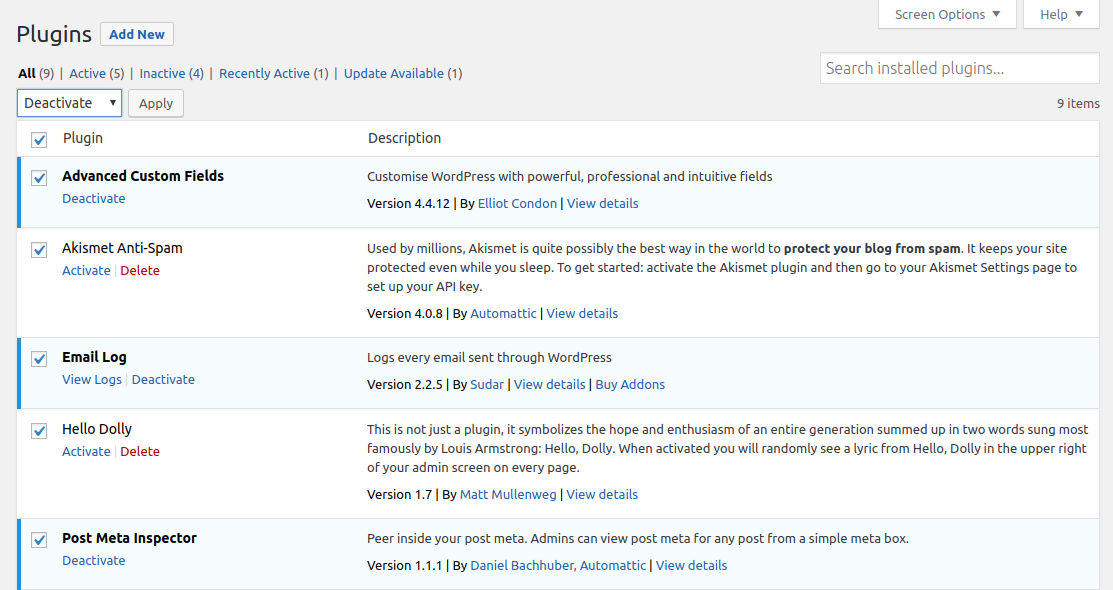
Now, activate a plugin and check the error. Do the same until you find out the conflicting plugin.
Things you should keep in mind:
- Deactivating plugins and changing theme usually doesn’t cause any setting changes. However, taking a full backup is safe in that case.
- It’s a wise idea to activate maintenance mode before working on site.
- You should have SSH/FTP access to the server in case if you get any error in the admin panel.
Still stuck with the problem? Don’t worry, sometimes plugins conflict with the WordPress version as well. As WordPress takes update regularly, some plugin may have a compatibility issue with the newly updated WordPress version, check that also.
Comment List